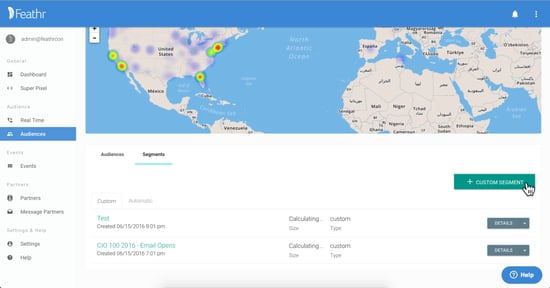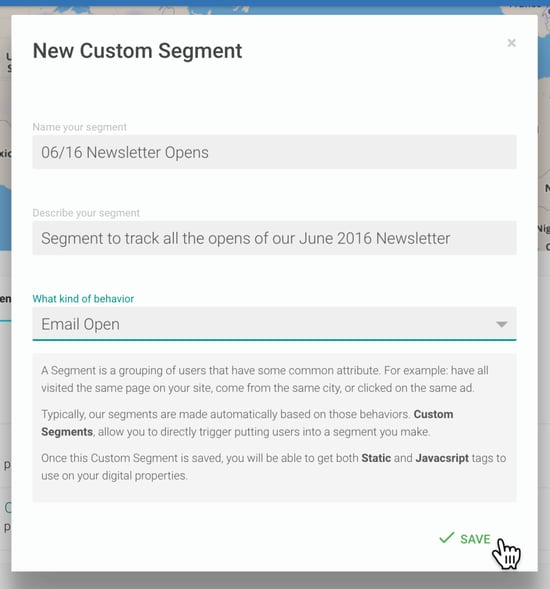
Today, we’re thrilled to announce the latest feature added to Feathr – custom segments. Custom segments allow you to create even more targeted segments of your audience.
Until now Feathr has automatically segmented your audience based on behavioral attributes such as unique URL page views, Email opens, geographic location, and more. This automatic segmentation is a great place to start.
However, our wonderful customers have been more creative with the data they want to track and use than we initially imagined, pushing us to build a tool that gives more specific ways to create audience segments.
For example, what if you want to build a segment that includes all users who view specific exhibitor profiles and open a particular Email?
What if you have multiple registration funnels that end up on the same confirmation page? How do you track which audience members visiting that URL are from which registration process?
With custom segments, it’s super easy. That’s because custom segments allow you to create segments of your audience based on a variety of actions, like button clicks, email opens, and page views.
Here’s how to get started:
1. Go to the Audiences tab in your Feathr account.
2. Click Segments and then the new "+ Custom Segment" button.
3. Enter the name, description, and segment type and click create. In this example, I'm creating a custom segment to capture people who open a June Newsletter Email.
4. Click get Tracking Tag on your new custom segment.
5. Copy the appropriate tracking tag. For this there are two tags you can choose from. The first is the Static tag. Use the Static tag for places where Javascript is not available like Emails, Ad Tracking, or in <noscript> elements.
The second option is the Javascript tag. Use the Javascript tag whenever possible as it is the more robust option. Using the Javascript tag requires the Super Pixel to be in place as well.
In this example, since I'm tracking Email opens, I'm copying the Static tag.
6. Implement your tracking tag. For this example of tracking Email opens I'm pasting the tag into the body section of the newsletter Email in the compose window of my Email marketing software.
7. Done!
Now, whenever someone opens this Email, they will be added to my custom segment “06/16 Newsletter Opens”.
We know a lot of you have been asking for this functionality, so we're thrilled to have it ready for you. It's live in Feathr today.
As always if you have any questions, just Email us at support@feathr.co.
You May Also Like
These Related Stories
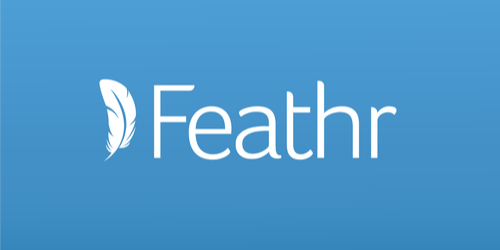
Launch Facebook Campaigns right from Feathr
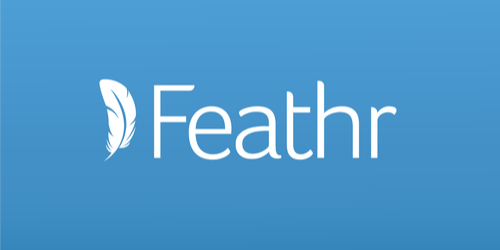
Q1 2022 Updates
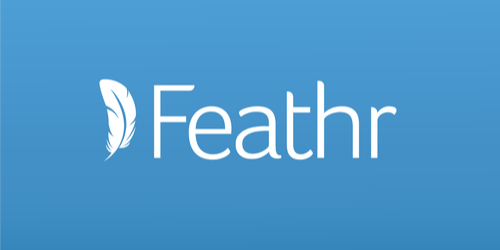
.png?width=150&height=63&name=Feathr%20Logo-Main%20(1).png)